Raspberry Pi and Smartphones as 21st centuries songbook
Since many years we have been using OpenSong↗ to display songs in the church via projector.
But that has two disadvantages:
- Someone always needs to do the job to prepare the playlist for the next service.
- You need a wall and a projector do display it.
In former times we all had songbooks and everyone looked for the songs on his own. Nowadays everybody has smartphones. What about using them as songbooks?
You just need to have a webserver that anybody can access in your church’s wifi.
1. Use a cheap raspberry pi
- Since witten songs do not have a big footprint on data you can just buy a cheap Raspberry Pi↗.
- Install Raspbian↗ on it.
- During installation, you should choose a really good password.
During the next steps you will need to use the terminal for setup. In these cases I will write the commands like that:
$ that-is-my-terminal-command
2. Change hostname
Use raspi-conig to change the hostname to songbook
$ sudo raspi-config
- Follow the steps on https://pimylifeup.com/raspberry-pi-hostname/#raspiconfighostname ↗.
- Reboot
-
Test if the new name works:
$ hostnameIt should print
songbook -
Get the pi address of your raspberry pi
$ hostname -iIt should display 4 numbers separated with dots like
192.168.0.34, that is the ip address. Write it down.
3. Install Apache
More information about apache on raspberry pi can be found on https://www.raspberrypi.org/documentation/remote-access/web-server/apache.md ↗
$ sudo apt update
$ sudo apt install apache2 -y
After installation go to your webbrowser (Firefox / Chromium etc. ) and insert http://songbook into the url line.
It should show somethink like
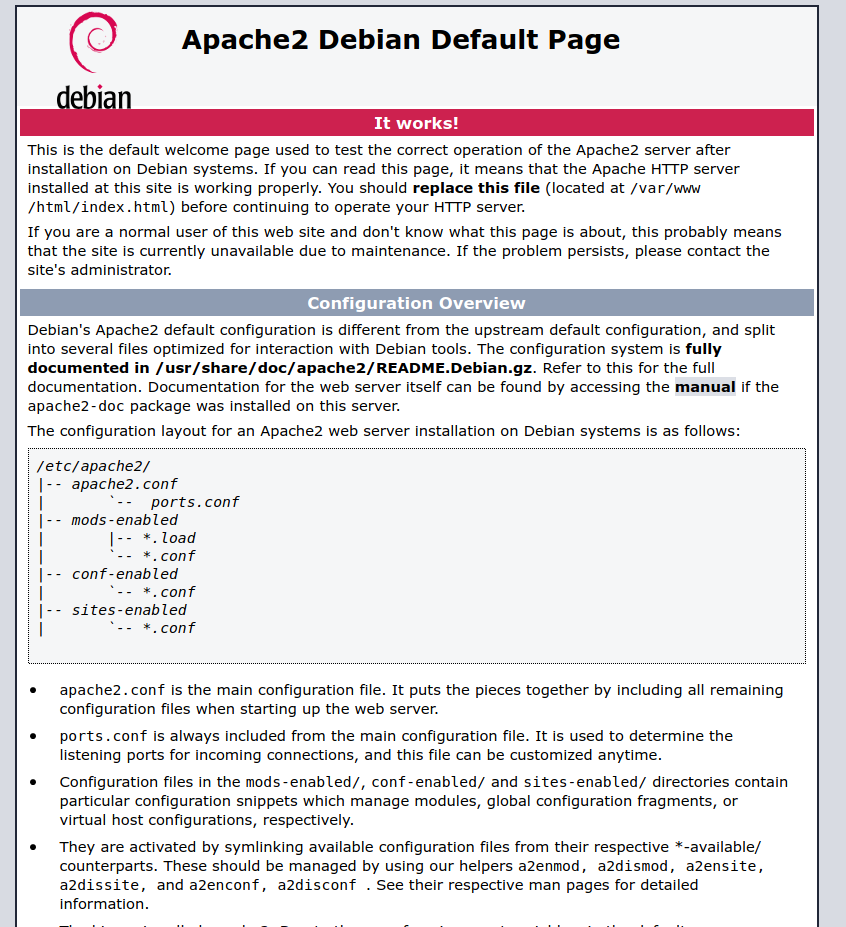
- Make sure that there is really and
http://in front of “songbook” - Make sure your browser and your raspberry pi are in the same network (wifi).
- Try the ip address instead of
songbook.
The page you are viewing can be found in /var/www/html/index.html.
3. Activate ssh
Since this should be a server where keyboard, mouse and monitor are not always connected we need remote access. Use raspi-config to active ssh:
$ sudo raspi-config
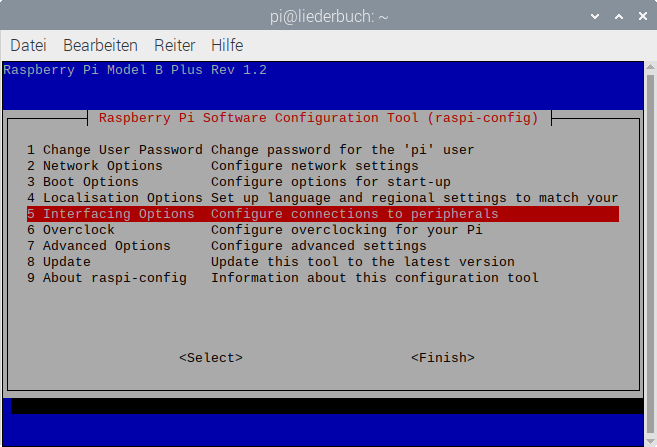
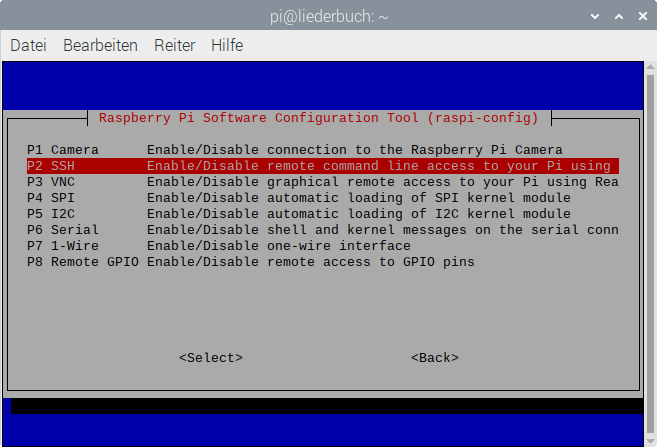
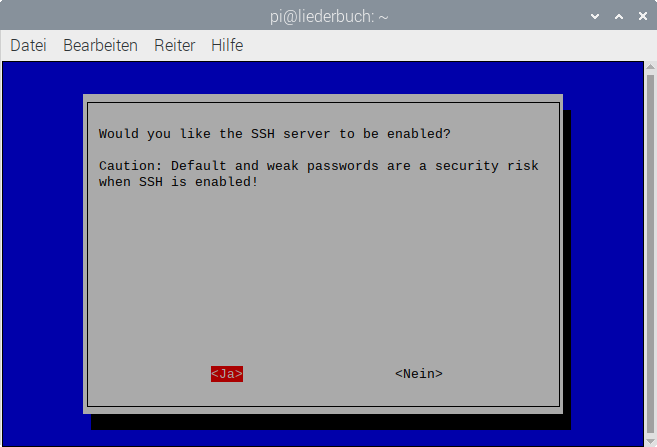
After activating ssh you can try to ssh to the raspberry pi from another computer:
- On Windows you can use Putty↗.
- On MacOS and Linux ssh is built in.
In our example it is:
$ ssh pi@192.168.0.34
Then it will ask you a question, say yes if it will be your first connection between those two computers.
4. Copy the files
-
Now we create a new directory
wordsinside the apache’s directory: Inside the ssh shell use the commands:$ cd /var/www/html/ $ sudo rm index.html $ sudo mkdir words $ sudo chown pi:pi wordsIf you have some images or pds with chords you can also create an other folder
chords:$ cd /var/www/html/ $ sudo mkdir chords $ sudo chown pi:pi chords -
Since we activated
sshwe can now usescpto copy the files.- On Windows you can use WinSCP↗
- On MacOX and Linux
scpis built in.
Go to the directory, where your OpenSong↗ files are. There should be an directory “songs”. Go into that directory. In our example it is:
$ scp * pi@192.168.0.34:/var/www/html/words/You should replace
192.168.0.34with the ip of your own raspberry pi.You can do that with some images and the directory “chords” accordingly.
-
Test the installation with your browser again:
http://songbook. You should see something like: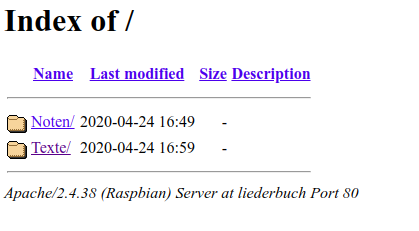
If you click on “words” you should see your songs. If you click on one song, you should be able to view it.
Until now, that is still a bit ugly. Let’s pimp that a bit:
Nicer layout for OpenSong songs
A really simple approach is injecting some css to the xml files. That is not perfect, but a first start:
-
create a file
opensong.css:* { font-family: Helvetica,sans-serif; background-color: #ffffff; color: #000000; font-size: 14px; display: block; margin-bottom: 4px; } title { font-size: 18px; } author { font-size: 16px; } author::before { content: "Author: "; } copyright { font-size: 16px; } copyright::before { content: "Copyright: "; } ccli::before { content: "CCLI-Licence: "; } capo, tempo, timesig, theme, alttheme, user1, user2, user2 { display: none; } presentation { font-family: Courier; } presentation::before { content: "Order: "; } lyrics { font-family: Courier; white-space: pre; font-size: 15px; } -
Copy that file into the folder with the other opensong files using scp.
$ scp opensong.css pi@192.168.0.34:/var/www/html/words/opensong.cssYou should replace
192.168.0.34with the ip of your own raspberry pi. -
Install mod_substitute on the raspberry pi’s apache:
$ sudo a2enmod substitute -
Edit
/etc/apache2/apache2.confusing nano:$ sudo nano /etc/apache2/apache2.confLook for some lines starting with
<Directory. At the bottom of that section add:<Directory /var/www/html/words/> SetOutputFilter SUBSTITUTE Substitute "s|<?xml version=\"1.0\" encoding=\"UTF-8\"?>|<?xml version=\"1.0\" encoding=\"UTF-8\"?><?xml-stylesheet type=\"text/css\" href=\"opensong.css\"?>|ni" </Directory>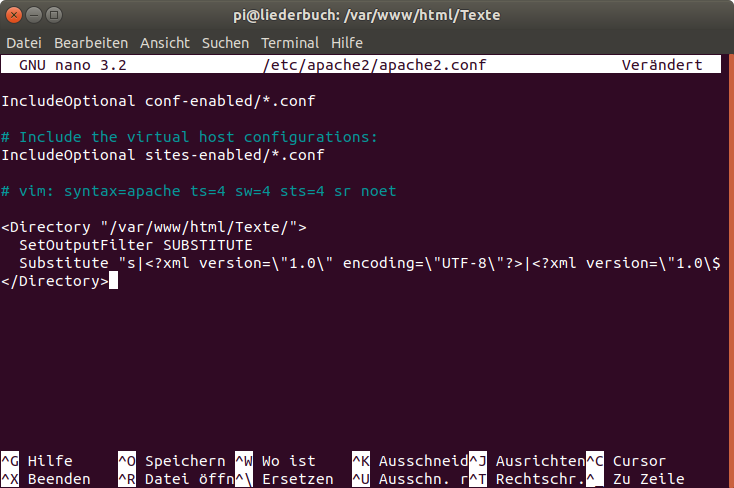
Save the file using CTRL-X and Y .
-
Restart apache2:
$ sudo /etc/init.d/apache2 stop $ sudo /etc/init.d/apache2 start -
Test the new configuration
http://songbook. The OpenSong files should now look like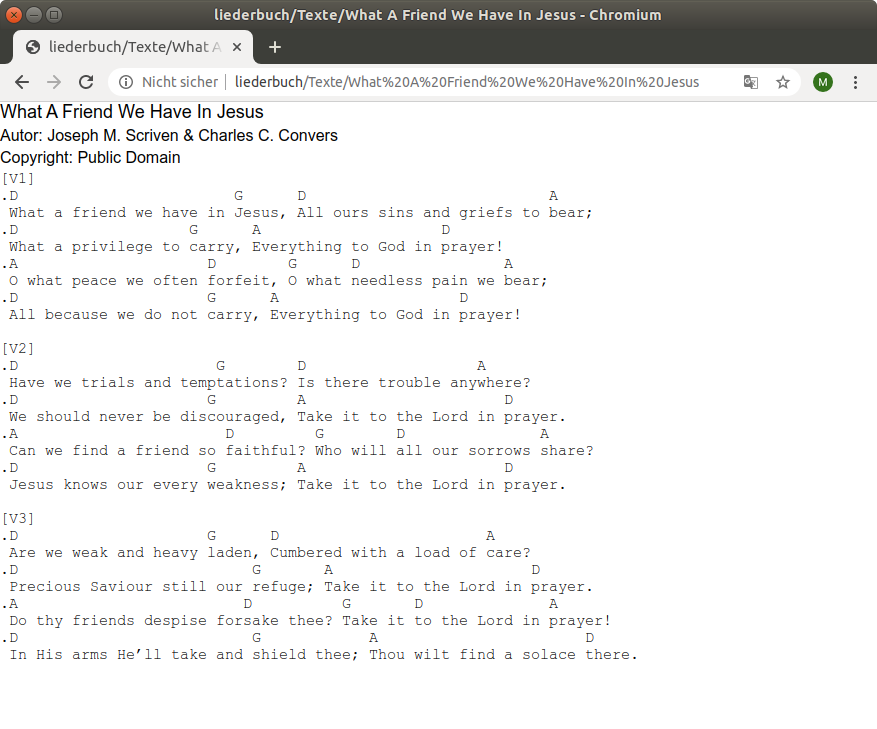
More about mod_substitute can be found on https://www.ollegustafsson.com/en/fun-with-mod-substitute/ ↗
Last advice
You can now use ssh and scp for complete administration. You can plug of keyboard and mouse and monitor.
To shutdown the raspberry pi simply type in the ssh console
$ sudo shutdown -h now
You should update the rasberry pi every few days:
$ sudo apt-get update
$ sudo apt-get upgrade
You should care for lower case and upper case when you follow my instructions.
closing words
That’s the first part. I will continue that project in a later blog post.
Some of my screenshots have different names, that’s because I was doing it in German.
Update August 2020
I have discontinued that project and there will be no further blog post.
Why?
It’s the usability! It’s just too complicated for users:
I have started with publishing the songs on a usual web server on the internet. It had a basic authentication because you are not allowed to just publish songs on the internet for free for everyone.
There were several problems:
- Some people don’t have smart phones and even if you give them a tablet, they cannot handle it.
- Some mobile browsers cannot handle basic authentication, e.g. firefox focus
- Most important: Today’s internet users cannot distinguish between an url and a google search. They just google everything. Some only use the google search app, and do not start with a browser anymore. For me that was very disappointing to see. Could you think those people can easily connect to a raspberry pi provided wifi and access a website on that wifi?
Sorry for that.
Any comments or suggestions? Leave an issue or a pull request!